FlyONSPEED.org Reduce Loss of Control Risk
Winner 2018 EAA Founder's Innovation Award and 2021 Grand Champion Winner
FlyONSPEED Head Up Display Project
*Featuring the *
XREAL AR HMD HUD Glasses
& the
The Epic Optix EAGLE 2 Fixed HUD
Note: See the Shopping List and web links at the page bottom.


Why have a HUD in an Experimental Aircraft?
A HUD enhances safety by providing critical flight information in the visual (Heads-Up Outside the Aircraft) pilot environment
•Typical aircraft HUD displays:
-
Airspeed, Altitude, Attitude (pitch/roll), a Horizon Line, Heading, Vertical Velocity, Angle of Attack, and Slip/Skid indicator
• Boresight/waterline symbol
• Flight Path Vector (FPV, also called Velocity Vector)
• G’s, QNH, Wind Dir/Speed, & OAT
• Critical Traffic Data > Nearby ADSB Tgt Display Circle (TD Box InWork)
• Navigation (CDI/VDI),etc/& Comm Data for Departure, Cruise and Arrival phases of flight
• Critical Aircraft and Engine Data
• Our HUD functions now include a Fun "BFM" mode
The OnSpeed HUD Project provides "FREE" User Supported (Shareware) Raspberry Pi HUD Software hosted on Google Drive and GITHUB supporting the Following Experimental Aircraft Avionics Systems;
•Serial EFIS data from MGL, Garmin G3x, Dynon Skyview & D100, and now Grand Rapids
•Aircraft + ADSB data via WIFI from Stratux, iLevil BOM, iLevil 3, uAvionix Echo/PING UAT, Dual XGPS190, Dynon ADSB wifi, etc.
•Users can use the software As Is or build custom EFIS or HUD screens
Steps:
1. Read this Web Page, and watch the Videos and checkout the Web Links below
2. Checkout the attached OnSpeed, XREAL, & Epic Optix Briefings below.
3. Decide if you want to use OnSpeed Raspberry Pi CPU software or the Epic Optix GDU
4. Follow the instructions below to download the free RaspBerryPi HUD software loading instructions and ready to run SD memory card Software Image below.
To learn to program our Raspberry Pi HUD CPU software create (If you don't have one already) a GitHub account (Free).
5. If you want to start modifying our HUD software on your own then Log into https://github.com/flyonspeed/TronView
6. Download instructions for setting up Rasp-PI (See Shopping List Below)
7. Perform a “git pull” to download current HUD programs
8. Select HUD program to use (test with sample HUD Data)
9. If your ready to help advance our shareware HUD program coordinate with Chris and myself.
HUD/HMD OnSpeed Project Discussion
Our FlyOnSpeed HUD project continues to make progress. We have several flying systems and continue to add new system interfaces. All Software Interfaces work well (but not all EFIS systems publish the same serial data via RS232). We currently recommend using the new Raspberry PI 5 micro-processor to support its improved Graphics processing throughput providing 30+ frames/second (FPS). This HUD software supports multiple streams of real time aircraft data both wired and WIFI data. The included picture is the EpicOptix being tested with MGL EFIS data.
The system basic operation starts by connecting your EFIS or other integrated data source via a RS232 to TTL converter (115k Baud) and/or WIFI to a Raspberry PI 5 (4/8GB) micro-computer. The Raspberry PI then processes this data using our OnSpeed HUD software and provides the graphics display with HDMI video output. The Video drives your HUD or a 2nd cockpit display. We have been flight testing with the Epic0ptix HUD for over two years, and are have started testing the new XREAL AR Glasses. To accelerate our project EpicOptix has reduced the price of their HUD from $2,000 to $1,500 to help support getting HUD's into the General Aviation community.
Epic Optix also sells their own proprietary GDU (Graphics Display Unit) as shown in their Oshkosh brief attached below. This GDU has some advanced software development also using the Eagle 2 HUD but its display is not user changeable, and it currently will not display NAV information to include approach (Lateral/Vertical) guidance even though it can accept ARINC data from several IFR avionics systems. OnSpeed hopes we can work with Epic Optix to expand their GDU functionality to include this information.
Additionally we have several “HUDLY Classic” HUD's which we can sell for $400 (if anybody wants one of these contact me) which I think also work well. We have figured out how to feed the HUDLY projector with 12VDC directly bypassing most all the original and cumbersome HUDLY wiring that came with the system originally designed as a Car HUD.
The inflight HUD pictures below were taken in my RV8 using a special iPhone manual infinity focus mode. And while it does show the HUD display it doesn't show the real HUD as seen by the pilot due to the difficulties in using an electronic camera and an electronic HUD projection that causes continuous horizontal lines to slowly move in a downward motion. Same as seen by the miniature video camera mounted on the HUD. None of this can been seen by the pilot. The pilot see's a very bright (totally sunlight readable) perfectly focused to infinity HUD graphics picture fully across the combining glass, and displayed with all the color graphics as it was designed. The selected colors are still subject to the background world as viewed through the HUD, so the HUD design must use Colors and Bold Fonts as needed to insure it can be seen in all expected environments. Additionally the EpicOptix HUD has a fully dimmable Night Mode as you would want from an aircraft quality avionics system.
Augmented Reality Glass Technology used as Head Mounted Display (HMD)
XREAL Glasses with Headset Simple Video Camera Head Tracker XREAL AR "Smart" Glasses
Taking a picture of the HMD HUD with near infinity focused graphics inside the Glasses Frame is near impossible, the 2 less than perfect focused pictures below were just lucky shots. The HUD display is perceived as a 135" diagonal screen some 12 feet in front of the pilot. The AR XREAL HUD gives the pilot a clear outside the aircraft view, but also provides HUD graphics that are clear, bright and readable in sunlight, perfectly focused, and easily understood.
Our new HUD Option! We have started experimenting with a wearable AR (Augmented Reality) HMD using the XREAL Air 2 Pro AR Glasses. These AR Glasses provide a more economical way to equip your aircraft with a full HUD display requiring no permanent and more expensive equipment to install. They provide a Wearable HUD type display providing a full color 1920 x 1280 pixel display, a high frame rate (up to 120 HZ), 3-levels of Electrochromic Dimming, a very light weight 75g (<3 oz's), and have a 46 degree field of view HUD projection (much more than the 6x12 degree EPIC HUD FOV). The HUD display is currently fixed in the glasses and allows the pilot to see the full instrument panel, cockpit switches, and outside the aircraft along with all the data presented in the HUD display. This means you see the same HUD graphics no matter which way your head is turned, but we are working on a Raspberry Pi supported Head Tracker that would allow for a more complete virtual HUD presentation. The HUD appears like it is floating in space in front of your eyes and out in front of your aircraft. We will provide a Software (function key) option to quickly turn off the HUD graphics, and the glasses also have a On/Off switch along the lower right rim, additionally the other HUD modes as described above can be used to cycle through displays that will be better suited to AR Glass HUD displays as we get more experience using this kind of inflight technology.
What is Augmented HMD Reality?
Augmented Reality is the technology that integrates the outside world as you see it with Realtime digital (aircraft) information (in a HUD or other display format).
The optimum HMD aircraft presentation would be aircraft stabilized so that as the pilots head moves about the cockpit the displayed horizon and flight path he sees in his AR Glasses display would be aligned with the outside world relative to any direction his head was pointed. We believe a simple head tracking (micro video) camera can provide a usable head tracking solution for this first generation experimental aircraft HMD. While the software is available for this function it has yet to be integrated into an aircraft and that will be our challenge. We believe the head tracker function will use the XREAL HMD and would require the addition of a small micro video camera be installed on the dash or instrument panel looking back at the pilots head along with a software update for the Raspberry Pi. But the XREAL AR HMD display described above is usable technology today and will display an accurate horizon along with other aircraft data that most pilots can easily understand. If the pilots head is aligned level with the aircraft vertical/horizontal axis and pointed straight ahead in a normal flying position the horizon graphics in this first generation AR Glass display will still closely overlay the outside world view as seen through the cockpit windshield. To provide a more precise HMD display to horizon alignment a new adjustment function will need to be added to the current software to compensate for different pilot height and cockpit seating positions. But at all times as the pilots head moves around the cockpit the HMD display will accurately present the aircrafts heading, attitude, airspeed and other information relative to the actual aircraft horizon and flightpath no matter what direction his/her head is pointed.
The PRO's for AR Glasses - depending on the programming these glasses can display more data than a traditional HUD, the display is bright enough to use in a aircraft in the daytime, the HMD data is available in all directions, it can be used in aircraft with no space to install a traditional HUD, they are more economical to purchase (XREAL system is $450 to $500), they can replace Sun Glasses (they have 3-levels of Electrochromic Dimming), prescription lens inserts are available to include bi-focal inserts. These glasses fit my head and nose comfortably. The only weight I feel on my head is my headset, the glasses weight is insignificant.
The CON's - until we develop a reliable head tracker the current system we are testing will not be stabilized to the aircraft waterline or aircraft flight path, the graphics focus is some 12 feet in front of your eyes and not at infinity - not optimum but still very usable, the AR Glass frames must comfortably fit your head & nose to see the full inside the frame OLED screen and your headset (Ear Pads) should also fit comfortably over the Glasses Frame. The frames are adjustable to various head sizes but they may not fit all heads. A small USB-C power/video display cord is connected at the left rear portion of the glass frame and then connected to a USB-C to HDMI/5VDC interface which then connects into the HDMI raspberry pi computer. With my headset & ear cushions on I do not feel this cord.
How do these .055" OLED Micro-Display Lens Work? (Yes its cutting edge FM)
https://www.framos.com/en/articles/near-to-eye-applications-with-oled-microdisplays
Controls on the AR Glasses.
Multi-Function Key: Single Click: Tint Level Adjustment, Double-Click: Screen On/Off, Press & Hold for 2 Secs: Customizable
Brightness Key: Brightness+/Brightness-
Additional XREAL information and Video; https://www.xreal.com/us/support/air2
AR Glasses work with Helmets (this Helmet is from https://www.flighthelmet.com/SFNT.html)
Helmet has Lightspeed Zulu H-Mod ANR (Active Noise Reduction) headset
Oshkosh 2025 HUD Forum Briefing.
HUD Project FlyOnSpeed 2025 OSHKOSH Forum Briefing Slides covering
HUD system Overview, AR Glasses HUD, TronView Software,
Aircraft System Integration, and RV8 Install Details
HUD can be installed and integrated in most Experimental Aircraft









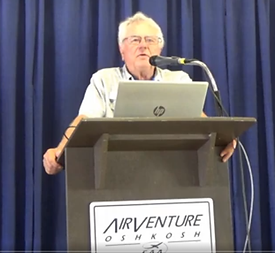

Pictures and links below first show the F18 E/F HUD Screen Symbology we used as the base line for our original HUD design. Remember our software is built in modules so you can design, modify, or reproduce any type of HUD graphics you want, a B737-800, or F16, or C-130J, or Airbus, or anything. By modules I mean for each data display (example Airspeed) that you add to (or modify) in your HUD design, you specify size, Font, color, screen location, etc as required by the Python programming language and build your HUD. The data processing for your specific EFIS is baselined into the software, so as long as your EFIS can provide the data the software has a standard set of data type names that are used in each HUD design.



Brian (one of our original OnSpeed HUD project developers) created a video (several years ago now) using some of his early development F18 SW with actual G3x recorded RS232 flight data played back at 5x normal speed. This is the Goal of a Create your Own HUD design. The Black in the video graphic below is actually "CLEAR" in the HUD display projection.
https://www.youtube.com/watch?v=x0rPdBmn_wY&t=19s
HUD "Pilot Inflight Selectable KEY" Functions - The 10 Key Function Pad below is mounted on my instrument panel just below the HUD under my Dash Board. The 10 keys mimic a regular computer keyboards 0 to 9 numeric keys and control our OnSpeed 10 preprogrammed HUD functions. A brief summary of these 10 functions are as follows.
"1" DataStart key. The "1" key starts the HUD data record function. This function records all the processed data inputs (EFIS/ADSB-WIFI Treaffic/ CDI/VDI Analog) as set up in the HUD Configuration file to a USB memory stich plugged into one of the Raspberry Pi 4 USB ports for post mission download and replay. The "2" DataStop key stops this data record function. When either key is pressed brief sequential Data Start/Stop & Log File Number will flash on the HUD screen at the key press.
"3" Traffic Circle, this function will show a dimmed 360 degree traffic circle around ownship (max range as set up in the configuration file) with tracked ADSB traffic locations and information, each key press will zoom in a specified distance, after the 3rd "3" key press this function will default back to off. The "4" BuoyCurLoc key will drop a synthetic target Buoy at you current inflight position, the "5" Buoy+1NM key will drop a buoy at 1 NM if front of your inflight location, and the "6" BuoyClear key will clear these targets. The "7" DebugCycle key is a function mode that will cycle through and display all the data being processed by the raspberry pi such as CPU data (example such as HUD display FPS (frames per second), aircraft data (pitch/roll/etc), GPS data, engine data, traffic data, etc., and would then cycle back to off (No debug data). The "8" GunMode key is described below. The "9" FltPath mode cycles the flight path marker from the default mode that shows both the Flight Path (Azimuth and Elevation) and a Caged Marker that that shows just the centerline Elevation flight path, when the "9" key is pressed the centerline Caged marker is removed and only the Flight Path marker is displayed. Of note depending on aircraft flight path this marker is often outside of the HUD field of view. The last "0" TDBox/CDI/VDI key is described below. All these function keys are software reprogrammable and will change and evolve as the software matures.
HUD "Pilot Inflight Selectable "KeyPad" with Function Identifications
HUD BFM DogFight Mode - New "FUN" Function Feature! BFM stands for Basic Fighter Maneuvers.
Pictures below are Video screen shots from the linked BFM test video. The picture on the left shows the BFM Gun Funnel Mode symbology tracking an Un-Ranged Practice Target. The Gun Funnel Mode has 3 selectable Aircraft Wing Spans (25/30/35 feet) to help improve unranged target ballistics . Picture on the right shows the LCOS (4th) mode using ADSB range between Own ship and a cooperative Targets ADSB datalink position. The Green Arc inside the 50 MiliRadian tracking circle shows Target Range starting at 9k feet with the larger Green Tick mark at the 9 O:Clock position and rotates counterclockwise to show 6k feet range at the 6 O:Clock position and then 3k feet at the 3 O:Clock position and so on. The Green + Plus symbol is the 2 Deg above aircraft waterline (boresight) simulated Gun aim point. The cooperative Target N-Number and Target Range (in 100's of feet) is shown in the digital text information below the altitude. If an ADSB closest target is available (inside 2 NM's) it will be shown in the digital data in all BFM modes. Currently the Gun Funnel and LCOS displays are not fully Dynamic but will become fully dynamic in a matter of time.
The BFM video is some what blurry at times from the aircraft/engine vibration and camera mounting challenges, the vibration is significantly improved from the initial flight testing but will improve more as we continue to work the issues. You can also see a little Prop Blur when my RV8 (in a turn) passes through the easterly morning Sun (~90 Degs), but the target and HUD graphics remain fully visible, other than flying into the sun the prop blur has been fully removed by using the ND 32 (Neutral Density) filter.
The BFM GunMode modes are selected by cycling the "8" GunMode Key (on the 10 key HUD Mode Selector). Default is BFM off, first '8" key press brings up the Gun Funnel '25' foot Tgt wingspan display mode, the next "8" key press cycles to the 30 foot wingspan mode, next "8" key press cycles to the 35 foot mode, then the next "8" key press cycles to the LCOS (Ranged Target) mode. The 5th "8" key press press cycles the "GunMode" back to the default BFM Off mode (no BFM display. This mode is still under test.
See the below Video (from my RV8) at--> https://www.youtube.com/watch?v=0BEmGv72IiI
New HUD CDI/VDI Mode - Using an Analog to Digital Chip wired into your NAV units 150 millivolt Analog Needle output the the HUD software can now process and display your CDI needle output (Same as your HSI Display) to show Nav course guidance, and when selected can also display Vertical course guidance (same as your VDI displays). This mode is selected by cycling the Zero Key (on your 10 key HUD Mode Selector). Default is CDI off, first '0" key press brings up the CDI needle, 2nd "0" key press adds the VDI Needle to the CDI Needle, 3rd key press cycles back to default CDI/VDI OFF mode (no display. This mode will also likely see a TD Box function mode added that will put a Box on the HUD display around the nearest target location or an Azimuth location cue at the edge of the HUD to help the pilot with target visual identification help. Its not known yet if the ADSB target position data rate can accurately support this function. This mode is still under test.
Screen Shots from the CDI Mode software development
Other HUD Videos;
A F-18 HUD Description from the DCS Simulator world
https://www.youtube.com/watch?v=hhXgnxNjzvc
Next are Videos including discussion on how the F18 and F16 HUD's work and are different;
First look at the F18C HUD Screen Shot I attached and see what I have pointed out. The F18C has both a Fixed Flight Path Marker, (Centered to Vertical & +/- Horizon) and a True (Ghost) Flight Path Marker as you just observed in your latest HUD Video.
Watch the complete HUD F18C HUD Video on youtube to see what is displayed -->
https://www.youtube.com/watch?v=Tw1RDzll9_Q
Now the same F18C Video + a Night Video with F18 pilot descriptions as to what you are watching
https://www.youtube.com/watch?v=eRKOgkQ-ai4
Now look at the Original F18 E/F HUD Design design and watch both the Flt Path Marker and the Ghost Velocity Vector.
You might Ask why are they not aligned (Flight Path Marker and Ghost Velocity Vector). Well its because the Angled Flight Deck Runway is off set from the ship so the Carrier is moving Left to Right as seen by the F18 Pilot. So the F18's True velocity vector has to point where the carrier will be when the F18 hits the deck. As I was trained by some Navy F18 Pilots during my F35 work true flight path (Ghost Velocity Vector) should start out about at the Bridge on final and will slowly merge to the Fixed Flight Path Marker at touchdown.
So the F18 HUD video is really cool. But what does it mean to a GA Pilot? Were not likely to land on a moving runway,
First watch this F16 Extreme maneuvering HUD Video (Takeoff/Maneuvers/Landing) in a 5 min video.
https://www.youtube.com/watch?v=BHx-OWdHqf8
You can see that the Flight Path Marker stays centered to the Attitude center line (+/- Degs) from the Horizon, but the entire Attitude shifts Left Right following the True Flight Path so the Flight Path Marker is actually shows the true Flight Path but only during moderate or less maneuvering when you can see it.
Then watch this standard military pattern and landing as seen through the F16 HUD video. Not very good quality.
https://www.youtube.com/watch?v=ssiqkcQNL7k
Turkish F16 Landing HUD Video
https://www.youtube.com/watch?v=a-wazTyhFJc
You can watch the Flight Path Marker and attitude lines stay visible during the entire landing but the pilot has to compensate a little for a cross wind.
Our OnSpeed HUD video software supports all the same functionality but still needs work to align all the flight cues correctly with the outside world as seen through the HUD.
And as before if you are a SW developer and would like to join our GitHub HUD development project please contact Chris or me.





****************************************************************************************************************
HUD/HMD Shopping List (My Recommendations) Download the OSHKOSH Briefing for additional Info
So you want a HUD or HMD in your plane, what do you need to purchase?? Basic install requires our free HUD/HMD software (Ready to run software copy is available below for download or you can load current and previous versions from our Free GitHub Account), HUD display, RS232 to TTL converter chip, and a Raspberry Pi 5 Computer. Power requirements are 12VDC for the Epic Optix HUD, RS232 chip is 3VDC (supplied from the computer) 5VDC USB for the Pi computer, XReal Glasses, and HDMI to USB c Adapter). To display a CDI/VDI from your NAV unit you will need an Analog to Digital converter chip (power also from the Pi Computer). If you are using a Garmin ADSB system since its ADSB TIS-B WIFI protocol is now proprietary you will need an AVIONIX PING USB receiver (or something similar) for WIFI Traffic input into the HUD computer.
Then if your using the Epic Optix Hud and you want a HUD camera you will need the correct Camera that can accept a proper HUD lens and provide the correct video to the recorder. You will need an "IR" filtered lens to correct for Sunlight camera saturation and one that Zooms correctly & focus to Infinity for the HUD graphics, and a set of ND (Neutral Density Filters) to reduce/eliminate propeller Blur. I used a 3amp CB (or fuse) for the HUD display, the computer, USB power supply, and for Camera/DVR power. The HUD has its own power switch, I then installed a Power switch for the Raspberry Pi (allows separate computer reboot if needed), and a separate power switch for the HUD camera and DVR. All items below I have purchased, tested and used. I have also purchased many additional items that did not work including cameras, lens, and video recorders.
Its best to write the Raspi5 HUD Software image to a MicroSD card at least 16GB or larger.
Free Raspi5 HUD/HMD Software Image Download and Instructions (2.17GB Zipped --> 8GB) (Demo Config File set for G3x & MGL but easily changed)
HMD-HUD_Pi5 Software_6 Sept24_Zipped Image
https://drive.google.com/drive/folders/1R4SjE_foUbUYr6_6DubKYNR5OtGSoxwQ?usp=sharing
HUD/HMD Software (Option2); E-Mail me for a preloaded SD Memory Card - TRON@flyonspeed.org ($20) Specify EFIS Type
https://github.com/flyonspeed/TronView
EpicOptix Eagle 2 HUD
https://epicoptix.com/shop/
HMD - XREAL One AR Glasses with X1 Chip, Native 3 DoF (Good fixed HUD Display but Head Tracking TBD)
HMD - XREAL Air 2 Pro AR Glasses (Good Fixed HUD Display)
https://www.amazon.com/gp/product/B0CHVQWW4P/ref=ppx_yo_dt_b_asin_title_o02_s00?ie=UTF8&psc=1
HMD - HDMI to USB C Adapter & integrated cable - 6.6ft - best AR Glasses Connection (Use 6Sept24 Or Later HUD software);
HMD - 2-Pack 20W USB C Wall Charger and 2-Pack 5 ft USB C Cables Included (Cable will Support Pi for Gnd Test And Flight)
HMD - Micro HDMI to HDMI Cable Adapter 3FT (Connects Pi to Monitor for Gnd Test)
HMD - Micro HDMI to HDMI Adapter, Male to Female Short Cable (You will need this for the AR Glasses)
HMD - USB C Extension Cable 2 FT, Type-C Male to Female Extender Cord, 4K Video (Length Optional)
HMD - Apple Lightning to HDMI Digital AV Adapter (Optional to use an Older Apple display that uses the Lightening Port)
https://www.amazon.com/dp/B0C1MRSTTB?psc=1&ref=ppx_yo2ov_dt_b_product_details
HMD - YouTube Video on how XREAL Prescription glasses work
https://www.youtube.com/watch?v=YRvUfPDbVbE
HMD - XREAL Air 2 Pro Prescription Lenses
https://honsvr.com/product/custom-xreal-air-2-air-2-pro-prescription-lenses-by-honsvr/
HMD - XREAL Air 1 & Air 2 Pro Prescription Lenses
https://www.vr-rock.com/products/nreal-air-prescription-lenses
HMD - XREAL Air 2 Pro Prescription Lenses
https://lensology.co.uk/nreal-air-prescription-lenses/
HMD - Official Prescription Insert (+ Bifocals) for XREAL Air 2 / Air 2 Pro (Made in USA🇺🇸)
Rasp Pi 5 Computer (8GB) starter kit, case/fan/heat sinks, 110v AC power, 64GB SD memory card ($112)
Rasp Pi 5 Computer barebones (no case) (8GB) ($92)
Rasp Pi 5 Metal Case with Pi 5 Active Cooler
Rasp Pi 5 27Watt 110VAC Power Supply (for Desktop Use)
pingUSB Dual-Band ADS-B Traffic Receiver (Only Required when Ownship ADSB is GARMIN/Non-GDL 90 WIFI Connection)
https://uavionix.com/products/pingusb/
Micro HDMI to HDMI Cable (For Plane or desktop testing)
https://www.amazon.com/Cablelera-Micro-34AWG-Black-ZC95B1MM-02/dp/B00A8313GE/ref=sr_1_5?crid=28T7KOG4BZ0EY&keywords=micro%2Bhdmi%2Bto%2Bhdmi%2Bcable%2B2ft&qid=1652023038&sprefix=micro%2Bhdmi%2Bto%2Bhdmi%2Bcable%2B2ft%2Caps%2C110&sr=8-5&th=1
HDMI Splitter (Gnd Testing)
https://www.amazon.com/Female-Splitter-Switch-Extension-Adapter/dp/B01CU2QWY8/ref=sr_1_3?crid=3RNU7UQRLMTJD&keywords=micro+hdmi+to+hdmi+splitter&qid=1652023323&sprefix=micro+hdmi+to+hdmi+splitter%2Caps%2C107&sr=8-3
RS232 to TTL Conversion Module (with Data LED) Small and fits inside above bare case) (Beware of cheap Fraud Chips)
10 Key USB Mechanical Mini Keypad
ADS1115 16 Bit 4 Channel Analog to Digital Converter Module (Beware of cheap Fraud ADC Chips)
HUD Camera Foxeer T-Rex Micro 1500TVL Low Latency Super WDR FPV (HUD Camera is Optional, not usable for HMD)
https://www.foxeer.com/foxeer-t-rex-micro-1500tvl-low-latency-super-wdr-fpv-camera-g-308
Foxeer Micro FPV Camera Bracket , not usable for HMD (Recommend to get 2 or 3)
https://www.foxeer.com/foxeer-micro-fpv-camera-bracket-g-292
Extra Power Cable (Recommend to get 2)
https://www.foxeer.com/5-pin-to-6-pin-silicon-servo-cable-g-138
25mm 15 Degree Angle IR Board Lens For Camera (HUD cannot use a Factory Lens, not usable for HMD)
HUD Camera DVR , not usable for HMD (HUD DVR is Optional)
https://www.amazon.com/gp/product/B077PXWS7T/ref=ppx_yo_dt_b_search_asin_title?ie=UTF8&psc=1
Neutral Density Filters for Camera Lens , not usable for HMD (Required to eliminate Propeller Blur From Video)
12VDC to USB Power Converter
https://www.amazon.com/DAOKI-LM2596S-Converter-Regulators-Adjustable/dp/B07XF6XFCN/ref=sr_1_25?crid=XEEAH2DS45GV&keywords=12VDC+to+5VDC+USB+Power+converter&qid=1652024651&s=industrial&sprefix=12vdc+to+5vdc+usb+power+converter%2Cindustrial%2C103&sr=1-25
Or a simpler 12VDC to USB Power Converter unit to install
______________________________________________________________________________________________________________________________________
View the EpicOptix 2022 Oshkosh HUD Briefing